Overview
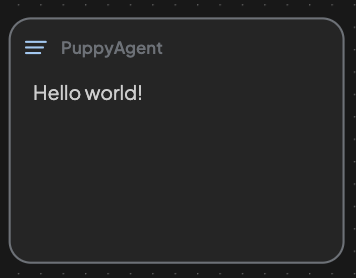
Blocks are used to display content – this includes inputs, outputs, or any intermediate results in the workflow. Each block acts like an editor, allowing you to view and modify the content freely.
In order to understand Workflow Execution Logic, you can read: Building Efficient Workflows ↗
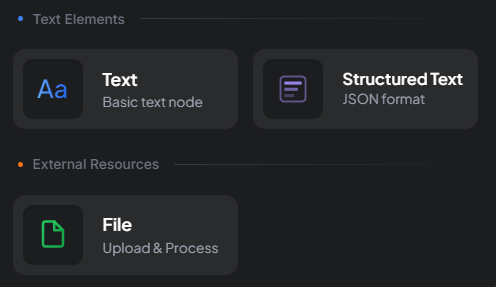
Key points:
- One block holds one piece of content. To manage multiple contents, just create multiple blocks.
- Unlocked by default: this means the block will automatically update its content when the upstream workflow step changes.
- Locking a block: click the top-right menu (
...) and selectLock the text. This will freeze the block's content, preventing it from being updated by upstream nodes – useful when debugging or fixing intermediate results during workflow iteration. - Block label: shown at the top left of each block, randomly generated by default. Rename it via the
...menu >Rename. - Content area: just below the label, where you can manually edit or paste in your content.
- Delete block: use the
...menu >Delete. - Connection handles: found on all four sides of the block, allowing up to four connected edge nodes.